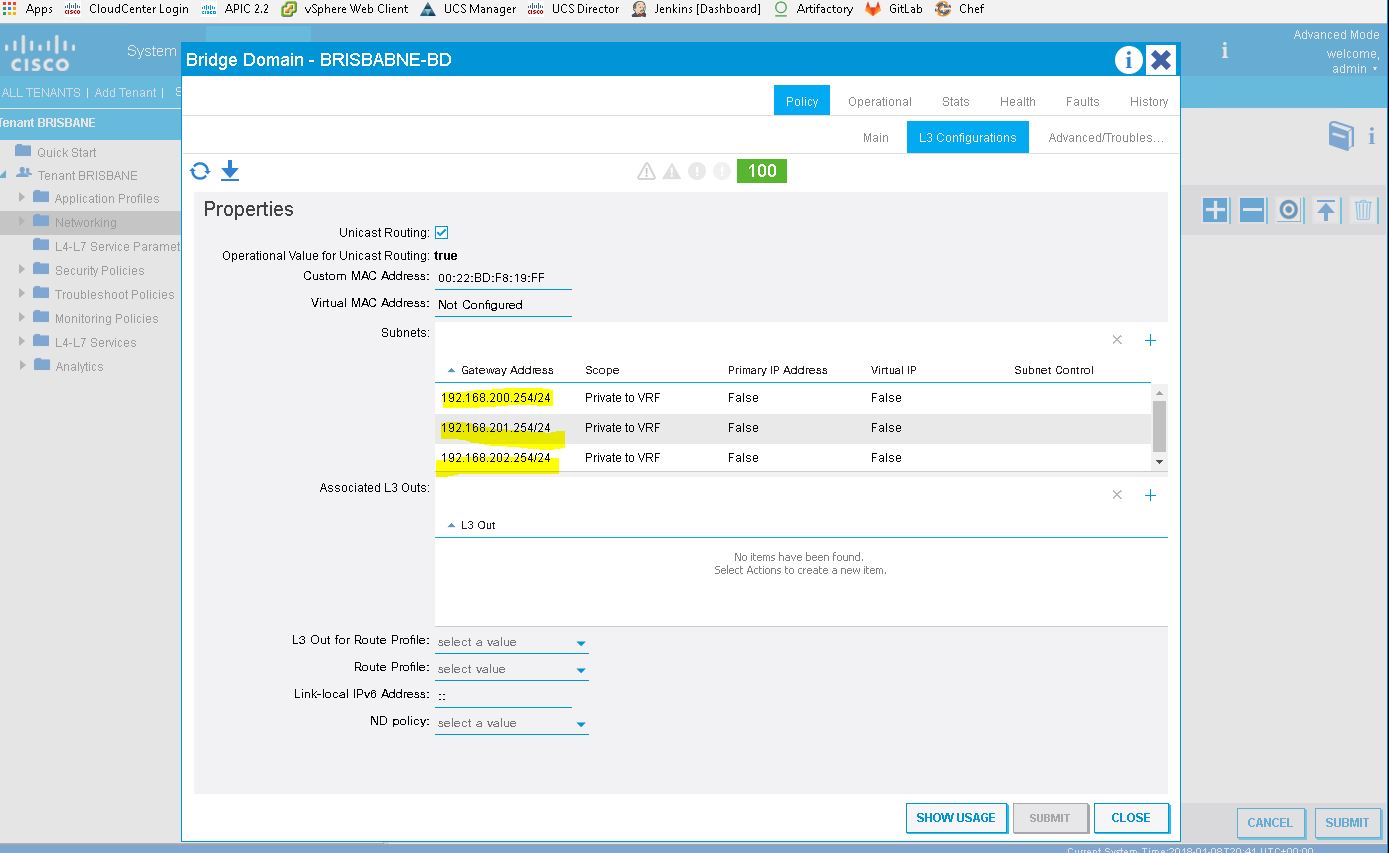IT Life will find a way
Tuesday, 16 January 2018
Wednesday, 10 January 2018
Demo: Interface Policies
Create Link Level Policy:
Create CDP Interface Policy
Create LLDP Interface Policy
Create Port Channel Policy
MCP Interface Policy
Tuesday, 9 January 2018
Demo: OOB Mgmt Policies
Monday, 8 January 2018
Demo: Creating a Tenant
Topology
Tenants > Add
By default you have Common / Infra / Mgmt
Create Tenant Brisbane
Create Tenant Sydney
Demo: Fabric Discover Process
Credits to Mr. Lunde.
Fabric > Fabric Membership
Here, the process of LLDP, COOP (Council of Oracle Protocol) takes place...
Fabric > Fabric Membership
Here, the process of LLDP, COOP (Council of Oracle Protocol) takes place...
Thursday, 4 January 2018
ACI: Configuring a SPAN Session
(This is from ACI Built in Help)
This procedure shows how to configure a SPAN policy to forward replicated source packets to a remote traffic analyzer.
- In the menu bar, click Tenants.
- In the submenu bar, click the tenant that contains the source endpoint.
- In the Navigation pane, expand the tenant, expand Troubleshooting Policies, and expand SPAN.
- Under SPAN, right-click SPAN Destination Groups and choose Create SPAN Destination Group.The Create SPAN Destination Group dialog appears.
- Enter the appropriate values in the required fields of the Create SPAN Destination Group dialog box then click OK and Submit.Note:For a description of a field, click the information icon (i) at the top-right corner of the dialog box to display the help file.
- Under SPAN, right-click SPAN Source Groups and choose Create SPAN Source Group.The Create SPAN Source Group dialog appears.
- Enter the appropriate values in the required fields of the Create SPAN Source Group dialog box then click OK and Submit.Note:For a description of a field, click the information icon (i) at the top-right corner of the dialog box to display the help file.
Using a traffic analyzer at the SPAN destination, you can observe the data packets from the SPAN source EPG to verify the packet format, addresses, protocols, and other information.
ACI: Troubleshooting Endpoint Connectivity
(This is from ACI Built in Help)
- Inspect the operational status of each endpoint.The operational status will reveal any fault or misconfiguration of the endpoints. SeeInspecting the Endpoint Status .
- Inspect the status of the tunnel interface.The operational status will reveal any fault or misconfiguration of the tunnel. See Inspecting the Tunnel Interface Status.
- Perform a traceroute between the endpoint groups (EPGs).A traceroute will reveal any problems with intermediate nodes, such as spine nodes, between the endpoints. See Performing a Traceroute Between Endpoints.
- Configure an atomic counter on an endpoint.The atomic counter will confirm whether the source endpoint is transmitting packets or the destination endpoint is receiving packets, and whether the number of packets received equals the number of packets sent. See Configuring Atomic Counters.
- Inspect the contracts under each EPG.Inspect the contracts under each EPG to make sure they allow the traffic that should flow between the EPGs. As a test, you can temporarily open the contracts to allow unrestricted traffic.
- Configure a SPAN policy to forward source packets to a monitoring node.A packet analyzer on the monitoring node will reveal any packet issues such as an incorrect address or protocol. See Configuring a SPAN Session.
ACI: Configuring Atomic Counters
(This is from ACI Built in Help)
- In the menu bar, click Tenants.
- In the submenu bar, click the desired tenant.
- In the Navigation pane, expand the tenant and expand Troubleshoot Policies.
- Under Troubleshoot Policies, expand Atomic Counter Policy and choose a traffic topology.You can measure traffic between a combination of endpoints, endpoint groups, external interfaces, and IP addresses.
- Right-click the desired topology and choose Add topology Policy to open an Add Policy dialog box.
- In the Add Policy dialog box, perform the following actions:
- In the Name field, enter a name for the policy.
- choose or enter the identifying information for the traffic source.The required identifying information differs depending on the type of source (endpoint, endpoint group, external interface, or IP address).
- choose or enter the identifying information for the traffic destination.
- Optional: (Optional) In the Filters table, click the + icon to specify filtering of the traffic to be counted.In the resulting Create Atomic Counter Filter dialog box, you can specify filtering by the IP protocol number (TCP=6, for example) and by source and destination IP port numbers.
- Click Submit to save the atomic counter policy.
- In the Navigation pane, under the selected topology, choose the new atomic counter policy.The policy configuration is displayed in the Work pane.
- In the Work pane, click the Operational tab and click the Traffic subtab to view the atomic counter statistics.
ACI: Monitoring EPG Statistics
(This is from ACI Built in Help)
For detailed information about monitoring policies, see Configuring Monitoring Policies.
To collect and export statistics on one or all endpoint groups (EPGs), follow these steps:
- Create a monitoring policy.
- In the monitoring policy, configure a statistics collection policy to determine what gets collected.
- In the monitoring policy, configure a statistics export policy to determine when and to where statistics are sent.
- Apply the monitoring policy to a single EPG in an application profile or to all EPGs in an application profile.
Subscribe to:
Comments (Atom)
-
https://github.com/ktbyers/netmiko +++ Multi-vendor library to simplify Paramiko SSH connections to network devices Python 2.7, 3.4...
-
(This is from ACI Built in Help) The tenant, VRF, and bridge domain are created. The external routed domain is created and asso...